For Question And Inquiries Please Drop A Comment below
content scroll down
- How to browse on pc without leaving any history
- Latest tweak for mtn
- How to crack a modem Search from the
- How to root Android Tab above or scroll
- Game Hacker Down to see more......
- How to remove ads from your android
How To Browse on PC Without Leaving Any History
most at time we do things on our PC or on a friends PC and we do not want what have done to be seen or traced so we clear the history of the browser but clearing the history of a browser can make you loose some vital information....That is why i am introducing you to the incognito mode of browsing
in this mode all your activities are not store so as soon as the tab is closed every activities done there will be gone as well this method works only on google chrome and opera mini Browser.To get start just :
open the browser
press Ctrl+Shift+N
and start browsing safe
Latest tweak for mtn
for free on month whatsapp chat you will get an sms saying "we will send you a message shortly" just go to your whatsapp and chat for some time and then check your credit or mb you will see it is still the way it was hurry now and try yours it has a limited time
for more hacks click here
How to crack a modem
 HOW TO CRACK A
HOW TO CRACK AMODEM(Hauwei)
there are various methods and
ways of cracking a modem
(being able to use any sim card
on it) Im gonna put you through a step by step tutorial continue reading......
HOW TO ROOT ANDROID DEVICES USING ROOT SOFTWARE.
vRoot is also known as Root Master. Its a Windows
Application that helps you to root any android phone
in a single click. Here, we are going to guide you how
to use vRoot to root your Android Device.
Application that helps you to root any android phone
in a single click. Here, we are going to guide you how
to use vRoot to root your Android Device.
Step 1: Enable USB Debugging on your Android
Smartphone. To enable USB debugging , Open Settings
> Developers Option > USB Debugging > Tick to Enable.
Smartphone. To enable USB debugging , Open Settings
> Developers Option > USB Debugging > Tick to Enable.
(Developers Option is hidden for Android 4.2.2 or
above, to unhide Go to Settings > About Phone > Built
Number (Tap on it for 5-8 times).
above, to unhide Go to Settings > About Phone > Built
Number (Tap on it for 5-8 times).
Step 2: Download and install vRoot Application on your
Windows Computer.
Windows Computer.
Step 3: Once vRoot Application is installed on your
Computer, Open It.
Computer, Open It.
Step 4: Once vRoot Application is launched, connect
your Android device to the computer.
your Android device to the computer.
Step 5: Once Your Smartphone is connected
successfully to the computer, vRoot will automatically
detect your Smartphone. You don't have to operate anything.
successfully to the computer, vRoot will automatically
detect your Smartphone. You don't have to operate anything.
Step 6: Now, Click on the “Root ” button to begin the
rooting process.
rooting process.
Step 7: Now, vRoot will automatically “ Reboot” your
Smartphone and install the SuperSU Application.
Step 8: Now your Android Device is Rooted. To check
whether your phone is rooted correctly, open
Applications Menu, there you will be able to see a new
app installed, called SuperSU. If this app exist then it
means you have successfully rooted your device.
whether your phone is rooted correctly, open
Applications Menu, there you will be able to see a new
app installed, called SuperSU. If this app exist then it
means you have successfully rooted your device.
GAME HACKER
Hey guys, learn how to change digits of your mobile games. Increase your money and change your coins or even get unlimited gems on various games you play....
This method only works for rooted android devices on tablet.
REQUIRES.
Framaroot: This app will enable you root your device. Simply visit Google play to get it or Google search it.
Supersu: This app grants access to your game hacker and framaroot as well. It is also required to root your device.
Game hacker app: This is the app you use to change your mobile game digits to any figure you desire.... Simply download from any app store and enjoy unlimited game digits.
How to Disable Ads on Android using AdBlock Plus & Configurations
Do you frequently browse using your smartphone? Are you sick and tired of those annoying ads? Here’s AdBlock Plus. The popular ad blocker for web browsers can be installed in Android phones, too. Previously, users could download it directly from Google Play Store. However, Google removed it because of its “interference with another service or product in an unauthorized manner,” according to AdBlock.
Note: If your device is running Android 3.1 or higher or if the device itself supports manual configuration of the proxy, you don’t need to root the smartphone. Otherwise you cancheck if your Android phone is rooted and try rooting it before you proceed. AdBlock said it is “desirable” to use a rooted device for seamless blocking of ads.
2. Go to either Applications or Security, depending on the type of phone you have.
3. Find the “Device Administration” tab or similar setting and check the “Unknown sources.”

2. Click the “Download” button or scan the QR code.

3. You will see the progress of the download and wait for a few minutes. Click the file if it doesn’t run the APK file automatically. Click Install.

4. Click OK once the app is installed. You will see the “Filtering” feature toggled on.

5. Case by case, if AdBlock Plus cannot change the proxy settings, you need to configure it manually. Click the “Configure” button. Follow the instructions in the dialog box and setProxy to

Note: I used a Samsung device in this tutorial. Options may vary in other phones, but you can still configure it by opening the Wireless settings.
6. Long press the active Wi-Fi network (see the example below), and click “Modify network config.”

7. Choose and check “Show advanced options.” Under “Proxy,” choose Manual and type “localhost” and Port 2020.

Note: if AdBlock Plus still requires you to configure your network settings again, wait a few minutes and allow the changes to take effect. In this tutorial, I had to reboot my phone until the warning sign disappeared.
You can also check “Advance settings” for other modifications of the app like Start at boot or refresh over Wi-Fi networks.

How do you check if AdBlock Plus works? Download or open an app that has ads or visit a website that has random ads.
Here’s an example. On the left screen, the AdBlock Plus was disabled. On the right screen, the app was enabled, and the banner ad disappeared.

Let me know how it goes on your side and feel free to share your experience after installing the app.
Note: If your device is running Android 3.1 or higher or if the device itself supports manual configuration of the proxy, you don’t need to root the smartphone. Otherwise you cancheck if your Android phone is rooted and try rooting it before you proceed. AdBlock said it is “desirable” to use a rooted device for seamless blocking of ads.
PRE-INSTALLATION CONFIGURATION
1. On your Android phone go to Settings.2. Go to either Applications or Security, depending on the type of phone you have.
3. Find the “Device Administration” tab or similar setting and check the “Unknown sources.”
INSTALL ADBLOCK PLUS WITHOUT GOOGLE PLAY STORE
1. Using your smartphone or tablet, in your browser, go to the official https://adblockplus.org/android-install2. Click the “Download” button or scan the QR code.
3. You will see the progress of the download and wait for a few minutes. Click the file if it doesn’t run the APK file automatically. Click Install.
4. Click OK once the app is installed. You will see the “Filtering” feature toggled on.
5. Case by case, if AdBlock Plus cannot change the proxy settings, you need to configure it manually. Click the “Configure” button. Follow the instructions in the dialog box and setProxy to
localhost and Port to 2020.Note: I used a Samsung device in this tutorial. Options may vary in other phones, but you can still configure it by opening the Wireless settings.
6. Long press the active Wi-Fi network (see the example below), and click “Modify network config.”
7. Choose and check “Show advanced options.” Under “Proxy,” choose Manual and type “localhost” and Port 2020.
Note: if AdBlock Plus still requires you to configure your network settings again, wait a few minutes and allow the changes to take effect. In this tutorial, I had to reboot my phone until the warning sign disappeared.
You can also check “Advance settings” for other modifications of the app like Start at boot or refresh over Wi-Fi networks.
How do you check if AdBlock Plus works? Download or open an app that has ads or visit a website that has random ads.
Here’s an example. On the left screen, the AdBlock Plus was disabled. On the right screen, the app was enabled, and the banner ad disappeared.
Let me know how it goes on your side and feel free to share your experience after installing the app.
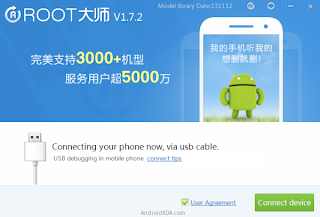



No comments:
Post a Comment